
Answering Machine Avaya: Using the Avaya IP Office System isn’t always straightforward. Read on for an explanation of the difference between answering machine and voicemail functionality, as well as guides on how to adjust greetings and extension on your answering machine Avaya brand.
Click each heading to go to that section:
Looking for further Avaya assistance or thinking about upgrading your current telecommunications system? Contact Network Telecom, your local Avaya partner, today, and get all the answers you need.
Answering Machine Avaya: Answering Machine vs Voicemail
The terms “answering machine” and “voicemail” are often used interchangeably because they are so similar. However there is a slight difference between the two.
An answering machine is an independent system that is connected to one telephone line; whereas a voicemail system is centralized, and has voice mailboxes for many different users.
Instead of the messages being stored on the individual answering machine, voicemail messages are stored on the server of your service provider.
Voicemail systems are generally used for businesses, while answering machines are more often found in residential homes. However, smaller businesses occasionally choose to use individual answering machines.
The Avaya IP Office System
Avaya is one of the most trusted names in telecommunications and the Avaya IP Office system is one of the most used and reliable unified communications systems to keep your workforce and customers connected.

An answering machine is connected to a single phone line.
Avaya IP Office: How to Change Your Greeting
Step 1: Hit the “Message” button on your phone. You will hear the recording say “Welcome to IP Office. For help at any time press star H. Please enter extension and pound sign.” At this point, you need to enter your extension number.
Step 2: Next you will enter your password followed by the pound (#) sign. If you’re the person assigned to the entered extension, you should hear your name.
Step 3: Press 3 to administer personal greetings.
Step 4: Press 1 to change your greeting.
Step 5: Next you’ll need to enter your greeting number. You can have more than one greeting recorded on your mailbox (I.e. greeting 1, greeting 2, greeting 3, etc.). Start by changing greeting 1. Press 1 to change your greeting 1.
If you would like to listen to your current greeting 1, Press 0.
Step 6: To re-record your message, press 1. Once you hear the tone, begin recording your new greeting 1. If you are happy with your recording, press #. If you want to edit your greeting, press 1.
Step 7: Once you have a greeting that you are happy with, press the pound key to approve it. Press 1 to use this greeting for all calls.
This video will step you through the process of setting your greeting for your answering machine Avaya:
Avaya IP Office allows you to store multiple greetings that you can set in different situations.
If you want to have more than one greeting, follow the above steps and record a greeting for greeting 2, greeting 3, etc.
You can choose to have separate greetings depending on your situation. For example, you could have a different greeting for internal and external calls. You could also have a greeting that is only used when you are on holiday or off work during the weekend.
Avaya IP Office: How to Create a New Voicemail Extension
Step 1: Open up your Avaya IP Office interface on your computer.
Step 2: Click on the “User” folder under the “IP Offices” column on the far left of your screen. The next column over will now display all your users and extensions. Look at your extensions and right-click on one that is available.
Step 3: Select “New” at the top of the pop-up menu. A blank form will appear in your right-hand column. This is where you are going to enter the information for your new extension.
Step 4: Make sure the “user” tab is selected. Enter the first and last name of the person you are assigning the extension to at the top, with no space between the names. You can then enter their name again in the “Full Name” box, this time with a space.
Step 5: Enter the extension number.
Step 6: Click on the “Voicemail” tab. Here you can turn voicemail on or off by selecting the appropriate box. Add in a “log in” code for this extension and hit “OK”.
Step 7: Go to “Short Codes” on the far left menu to make sure that you are set up to log in this new extension. You can find a short code that is already built out and copy and paste it into this new extension. Save your changes before exiting.
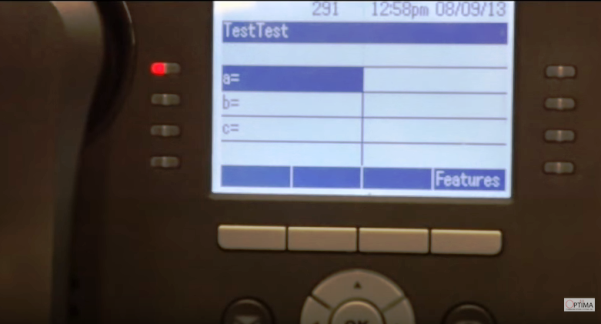
Once you have configured your new extension, you can check out that you did it correctly on your phone’s display screen. | Source: Optima
Avaya IP Office: How to Change an Extension Name
Step 1: Open up your Avaya IP Office interface on your computer.
Step 2: Click on the “User” folder under the “IP Offices” column on the far left of your screen. The next column over will now display all your users and extensions. Click on the extension that you want to change.
Step 3: Make sure the “user” tab is selected. Replace the old name with the new one in the form in the right-hand column. Replace the name that is there with the first and last name of the person you are now changing the extension to at the top with no space between the names. You can then replace their name again in the “Full Name” box, this time with a space.
Step 4: Hit OK, Save, Merge it, and enter your password to complete the change.
The following video will show you all of the above these steps for both creating a new extension and for changing a name:
You can easily create new extensions with voicemail in Avaya IP Office.
Network Telecom: Customized Voicemail Support
Network Telecom are your local experts for all your telecommunications needs, including customized voicemail services.
We offer a full range of voicemail solutions and voicemail support services. If you are looking for helpful advice about how you can improve your current voicemail system, talk to the professionals at Network Telecom.
We can help you choose the best office phone system for your business. Whether you are looking to have a new phone system installed or your current system updated, you can trust Network Telecom to offer you the expert advice you require.
Network Telecom can also help you with video conferencing solutions that will meet your business’ particular needs.
If your phone system is not working as it should, our trained technicians are available to help 24 hours a day, 7 days a week, 365 days a year. We carry a huge selection of parts in order to quickly solve any components issue you are experiencing. If you are having a telecommunication or networking issue, we can resolve it quickly and professionally.
In addition to our accredited and certified technical expertise, we offer:
- Consultative Sales
- Cloud Services
- Ongoing Support
- Voice Mail Systems
- System Design + Consulting
- System Admin + User Training
- PA Systems
- VoIP Specialist
- Network Cabling
“Very satisfied with the services we received from their staff. They came in and helped us with our phone and fax network cables. They were fast, knowledgeable and got the job done right in a matter of hours!”
– Healing 7 Generations
Contact us today for all of your telecommunication questions and concerns; we’d be happy to help you.

