Answering Machine Panasonic: Learn how to easily set and operate your answering machine by Panasonic. The simple steps and accompanying videos will make it easy. Jump ahead to learn more about a specific topic:
How to Record a Greeting Message
How to Set Your Ring Count
How to Retrieve the Pre-Recorded Greeting Message
How to Access Messages Remotely & Set Up Remote Access
How to Remove the Voicemail Indicator Message
To find out more about all of the options continue reading. If you require customized voicemail services for your business, contact Network Telecom today.

Answering Machine Panasonic: How to Record a Greeting Message
The following steps will help you record a greeting message on a 2014 Panasonic cordless telephone. These models can be used for both personal and business use. These steps will work for all of the following models:
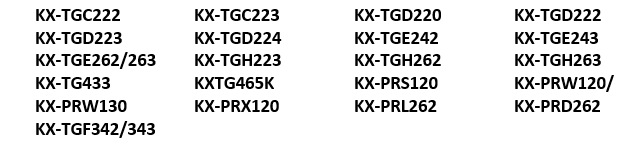
If you would like to record a greeting message on your Panasonic answering machine, you need to do so using the handset and complete the following steps:
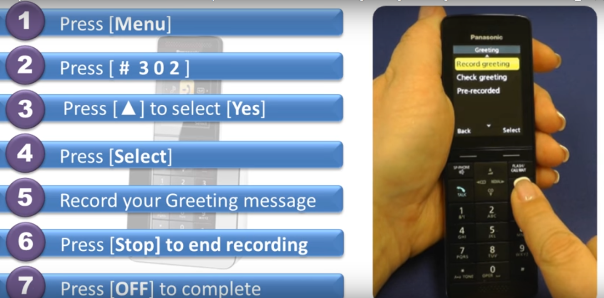
- Press the button below the word “Menu” on your display screen and then press the # key.
- Then enter the numbers 3-0-2.
- Your screen will display the question “Record now?”
- Use your up arrow key to highlight and select the answer “Yes.”
- Press the button below the word “Select” on your screen.
- You will now hear the following instructions: “Record greeting after the beep.”
- Start to record your message. While you are speaking, the screen will begin counting the number of seconds that your recording is taking.
- Once you are finished recording your message, press the button underneath the word “Stop” on your display screen.
- As soon as you have pressed the stop button, your message will play back for you.
- Press the “Off” button to finish. Your display screen will go back to your main display.
Recording a greeting on your Panasonic cordless phone is easy when you follow these steps
The above video will demonstrate the process for you.
Answering Machine Panasonic: How to Set Your Ring Count
If you would like to set your ring count on your Panasonic answering machine to determine how many times your cordless phone will ring before your answering machine picks up, you can do the following. These steps will work on all of the following models:
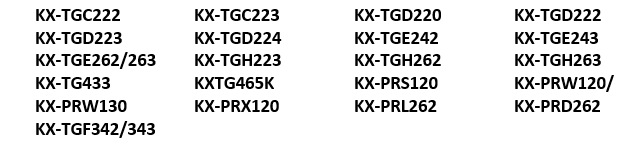
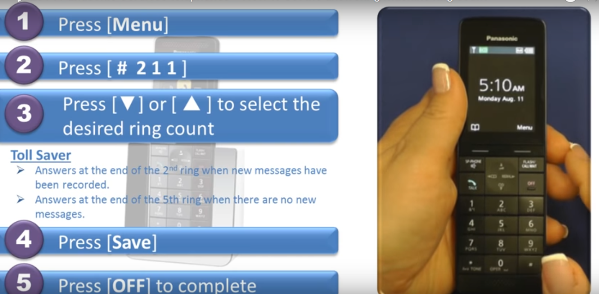
- Using your handset, press the button below the word “Menu” on your display screen and then press the # key.
- Then, enter the numbers 2-1-1.
- Your screen will display a number of options that you can choose such as “2 rings,” “3 rings,” “4 rings,” “5 rings,” etc.
- Then press the arrow up or the arrow down button to display the ring count that you would like.
- Once you are at the desired ring count, press the button under the word “Save” on your screen and then press the “Off” button to end the programming session and return to your main display screen.
*Note: One of your options under ring counts is “Toll saver.” When “Toll saver” is selected, the unit answers after the second ring when new messages have been recorded, or at the end of the fifth ring when there are no new messages. If you are calling your home from outside to check for new messages, you will know that there aren’t any new messages when the phone rings for the third time. You can then hang up without being charged for the call.
The ring count is the number of times your phone will ring before the answering machine picks up
The video above demonstrates the process for you.
Answering Machine Panasonic: How to Retrieve the Pre-Recorded Greeting Message
If you erase or do not record your own greeting message, your Panasonic cordless telephone unit will play a pre-recorded greeting message asking callers to leave a voicemail message. If you would like to use a pre-recorded message once you have recorded your own message, you will need to first erase your own message. These are the steps you would take to erase your message.
These steps will work for all of these models:
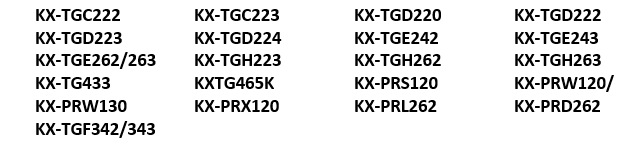
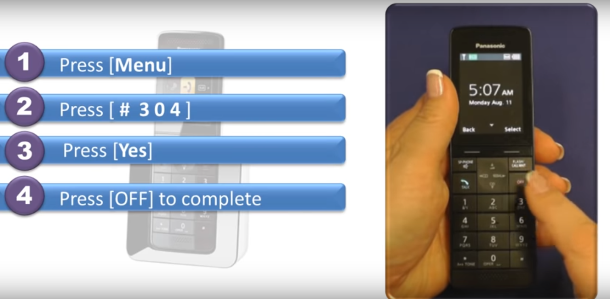
- Using your handset, press the button below the word “Menu” on your display screen and then press the # key.
- Then enter the numbers 3-0-4.
- Your screen will display the message “Reset to pre-recorded greeting?“
- Press the button under the word “Yes” on the display screen.
- Your screen will now display the word “Completed.”
- Press the “Off” button to end the programming session. Your screen will return to your main display.
If you want to use a pre-recorded greeting as your message, here’s how to set it
The how-to video above demonstrates the process for you.
Answering Machine Panasonic: How to Access Messages Remotely from Your Panasonic Cordless Telephone and Set up a Remote Access Code
You can access your messages on your Panasonic answering machine remotely from your cordless telephone. The following steps apply to models:

Set up Your Access Code
- The first thing you need to do is set up a remote access code.
- On your handset Press “Menu” then the # key.
- Enter the numbers 3-0-6.
- Choose and enter a three-digit code that you will remember to act as your access code.
- Choose “Save” and then press the “Off” button to exit programming and return to your main display screen.
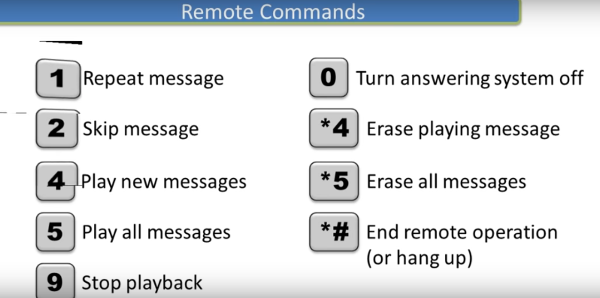
You can follow the voice instructions or use the above remote commands
Access Your Messages
To access your answering machine remotely, dial your phone number from a touchtone phone. After the greeting message starts, enter in your new three-digit remote access code. You can either follow the voice guidance prompts or if you prefer, you can use remote commands.
- Press “1” to repeat the message that is currently being played.
- Press “2” to skip the current message.
- Press “4” to play new messages only.
- Press “5” to play all of your messages.
- Press “9” to stop the playback.
- Press “0” to turn your answering system off.
- Press “*4” while a message is playing to erase that message.
- Press “*5” to erase all of your messages.
- Press “*#” or hang up your phone to stop the remote operation.
You can easily access your answering machine from a remote location
The video above provides a step-by-step demonstration to help you through the process.
Answering Machine Panasonic: How to Remove the Voicemail Indicator Message
The following steps will show you how to remove the voicemail message on the Panasonic cordless telephone handset KX-TGFA30. This is a handset that is included with a number of Panasonic telephones including the
KX-TGF34x KX-TGF35x series KX-TG133 KX-TG153 KX-TG175
- When new voice messages have been recorded to a voicemail service, your screen will display the following message: “Voicemail msg via phone co“
- Once you listen to all of the messages, the display message should disappear from the handset.
- If the message doesn’t go away, even though you have listened to all of your new messages, you can do the following.
- Press and hold onto the # key until the unit beeps.
- The display message should now disappear.
If the voicemail indicator doesn’t disappear once you’ve listened to your messages, you can force it off
Check out the video above to help you through the process.
Network Telecom: For Customized Voicemail Services
Network Telecom are your local experts for all your telecommunications needs, including customized voicemail services. Network Telecom provides a full range of voice mail solutions and voice mail support services. If you are looking for helpful advice about how you can improve your current voicemail system, talk to the professionals at Network Telecom.
If you need to update your current business phone system, partner with Network Telecom. We will help you choose the best office phone system for your business. Whether you are looking to have a new phone system installed or your current system updated, you can trust Network Telecom to offer you the expert advice you require.
Network Telecom can also help you with video conferencing solutions that will meet your business’ particular needs. In addition, if your phone system is not working as it should, our trained technicians are available to help 24 hours a day, 7 days a week, 365 days a year. We carry a huge selection of parts in order to quickly solve any components issue you are experiencing. If you are having a telecommunication or networking issue, we can resolve it quickly and professionally.
In addition to our accredited and certified technical expertise, we offer:
- Consultative Sales
- Cloud Services
- Ongoing Support
- Voice Mail Systems
- System Design + Consulting
- System Admin + User Training
- PA Systems
- VoIP Specialist
- Network Cabling
“Very satisfied with the services we received from their staff. They came in and helped us with our phone and fax network cables. They were fast, knowledgeable and got the job done right in a matter of hours!” – Healing 7 Generations
https://www.google.com/search?client=firefox-b-d&channel=crow&q=network+telecom#lrd=0x882bf4a1cea20367:0xc52a07544bf3314a,1,,,
Contact us today for all of your telecommunication questions and concerns; we’d be happy to help you.

