Teleconference meetings have become a staple in daily business communications. Here are some tips and best practices for running a professional teleconference meeting. Click on each section to learn more.
- How to Plan and Set up a Teleconference Meeting
- Tips for Making Your Meeting a Success
- Top Teleconferencing/Video Meeting Devices
If you would like some help in choosing the perfect teleconferencing equipment for your business, contact us.
Teleconfernce Meetings

Teleconferences can be an audio or a video meeting.
A teleconference is a general term for several people holding a meeting in different places. Teleconferences can be held via a phone system making them simply an audio meeting or via a more sophisticated video system that allows you to not only hear participants but to see them and to share documents in real time.
1. How to Plan and Set Up a Teleconference Meeting
Planning and setting up a teleconference meeting involves several steps to ensure a smooth and successful virtual gathering. Here are some steps to follow to help you make your meeting a success.
Make a Plan:
Before your start to set up your teleconference meeting, think about why you are holding it. Identify and write down the following:
- Your goals for the meeting
- Topics to be discussed
- Desired outcomes
Making a plan ahead of time will help you structure your meeting more effectively.
Select the Right Platform:
Choose a reliable teleconferencing platform that suits your needs such as Microsoft Teams.
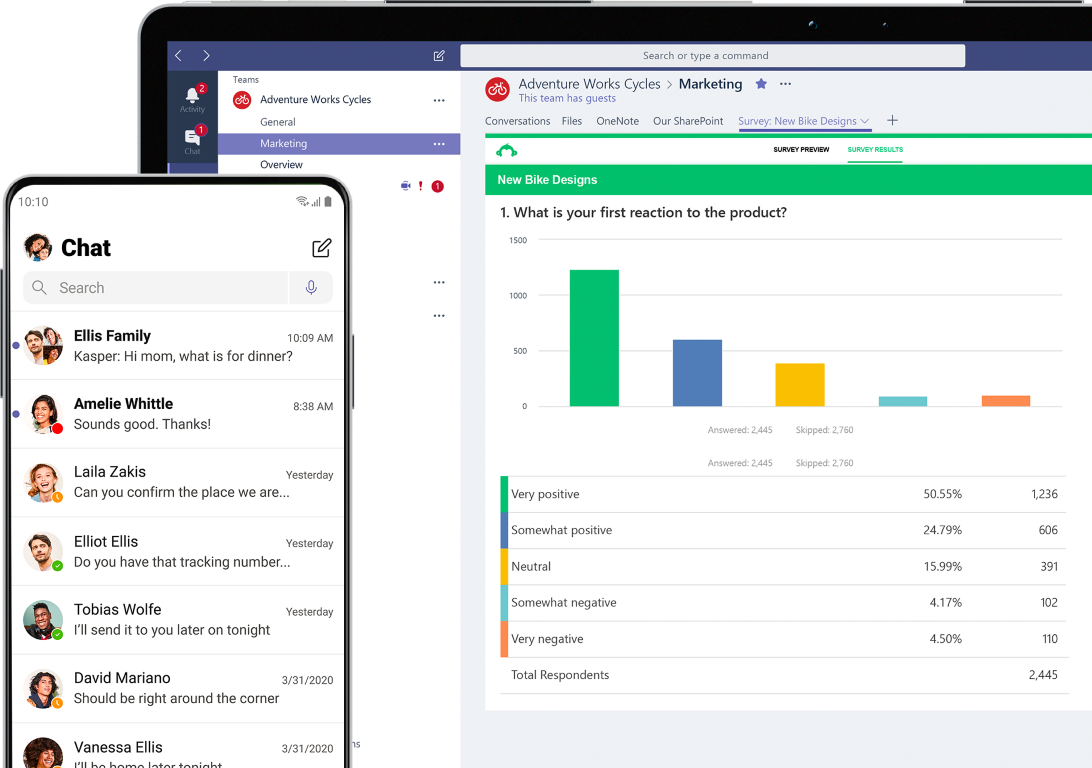
Microsoft Teams is an effective and easy to use teleconferencing platform. Image Source: Microsoft
Consider the following factors when deciding on which platform to use:
- Ease of use
- Available features such as file sharing
- Level of security
- Compatibility with other participants’ devices
Select a platform that is going to make your meeting as effective as possible.
Schedule the Best Date and Time:
Use a calendar tool or scheduling software to send out invitations with details including:
- The meeting link
- Dial-in numbers
- Time zone information
- Any necessary access codes
Set a date and time for the teleconference meeting that works for all participants.
Prepare an Agenda:

Prepare and send out your agenda ahead of time.
Create a detailed agenda for your meeting. Include topics, discussion points, and allotted time for each item. Share the agenda with all participants in advance so they can come prepared and are able to contribute more effectively.
Test Your Equipment:
Make sure that you are familiar with the platform and the equipment that you are using. Test your equipment, including your microphone and camera well before your meeting begins.
Make sure that you have a fast enough internet connection to handle your meeting especially if it is a video conference. Ensure that the platform you are using is properly installed and updated on your device.
Send a Reminder:
Send a reminder email to all participants a day or two before the meeting. Resend the meeting agenda, teleconference link, dial-in numbers, and any required passcodes so that your participants can easily find them.
Also, provide instructions on how to join the meeting and any technical requirements.
Join the Meeting Early:
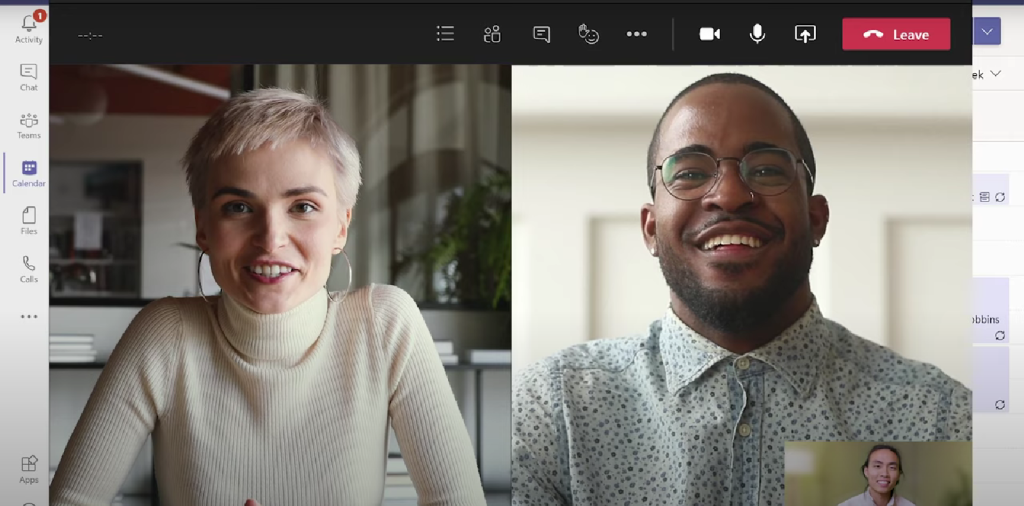
Make sure you arrive to the meeting early.
Join the teleconference a few minutes before the scheduled start time to ensure everything is functioning properly. Greet participants as they join and help troubleshoot any technical issues they may encounter.
Follow Up:
Send a follow-up email after the teleconference meeting, thanking participants for their attendance and providing any necessary updates or reminders. Include any relevant attachments or links discussed during the meeting.
2. Tips for Making Your Meeting a Success
Choose an Appropriate Meeting Space:
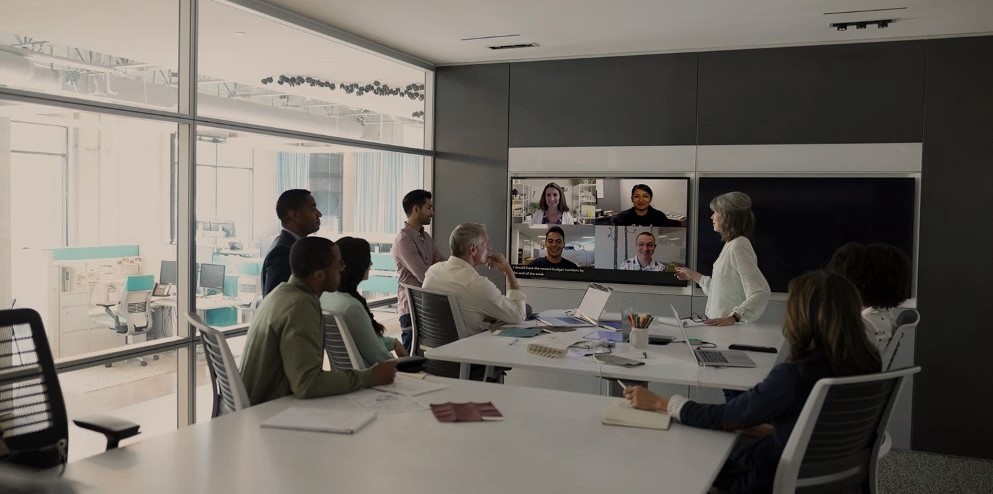
Pick a space where you won’te be interrupted. Image Source: Microsoft Teams
Try to select a quiet and well-lit location for your teleconference meeting. Remove any potential distractions from the background, and consider using a neutral virtual background if necessary. Position your camera at eye level for a professional appearance.
Stick to Your Agenda:
As much as possible, follow the agenda that you prepared as you facilitate the meeting. You may have to redirect participants to make sure that you stay on task. Introduce each agenda item and moderate discussions to keep the meeting moving and to ensure you cover all the topics you need to cover.
Encourage Participation:
Try to encourage participation from all attendees. If you notice someone hasn’t participated, you could ask leading questions such as “Linda, what do you think of that suggestion?” Make sure that everyone has a chance to speak and keep the conversation focused and productive.
Assign a Person to Take Notes:
Assign someone to take notes during the teleconference meeting. It’s very difficult to try to facilitate a meeting and take notes at the same time so it is helpful to have someone do this task for you. The notes should include important information such as:
- Summary of the key points discussed
- Decisions made during the meeting
- Any action items decided upon
- List of those in attendance
Share the meeting minutes with all participants after the meeting for reference and accountability.
3. Top Teleconferencing/Video Meeting Devices
Here are some of the top teleconferencing/video meeting devices available. These devices are made by Poly and are compatible with Microsoft Teams. They are incredibly easy to set up and use.
Poly Studio X50
The Perfect Solution for Mid-Sized Rooms
Get any small or medium room up and running in minutes, with a simple setup process and all-in-one design. Dual monitor support ensures you have the ideal setup for many types of rooms.
Powerful audio pickup and incredible noise-blocking technology allow every word to be heard without distractions.
Experience board-room-quality audio, and knock-your-socks-off video.

Poly Studio X70
Video Bar for Large Conference Rooms
Ready for the best meeting experience available? The Poly Studio X70 video bar combines stunning design with razor-sharp 4K video and boardroom-filling stereo that brings your large meeting rooms to life.
Its all-in-one construction means you can trash all those annoying cables and stop bothering your IT people for help.
And with its AI-driven video and audio experiences, the Poly Studio X70 turns any large-room video call into a hassle-free delight.


The Poly Studio X70 transitions seamlessly between wide-angle and narrow lenses, showing everyone in your medium and large meeting spaces in sharp detail. Ready for your close-up?
Prevent distracting noises and side conversations from interrupting your meetings with NoiseBlockAI and Acoustic Fence technology.
Get Started with Network Telecom
Poly video conferencing solutions from Network Telecom give you the confidence, flexibility and edge to command the conversation from boardroom brainstorming to coffeeshop collaborations and every other type of video conferencing in-between.
At Network Telecom we know it’s not a one size fits all world. That’s why we have lots of options to meet your anywhere, everywhere needs. Contact Network Telecom today and we’ll help you choose the perfect conferencing tools for your business.
“Network Telecom is an excellent company when it comes to Data and Phone communications setup. The company I work for consulted with Network Telecom to provide us with a new phone system. They did an excellent job showing us the available options and helped us to select the correct phone system for our business. They are very friendly, knowledgeable and respond quickly to any problems. They would be an asset to any company looking to partner with a Telecommunications company.”
“Network Telecom was wonderful to work with. Helpful and knowledgeable, their team transitioned our office to the new phone system with ease. They were also available to answer concerns and provide additional support post transition. Would definitely recommend their services. Thank you to the team at Network Telecom!”
“We just had an installation done today and it was a great experience. I am not at all tech savvy but everything was explained in a helpful and patient manner. The system seems great and we are really looking forward to running a more efficient office. Highly recommended!”


