How to use Microsoft Teams
Microsoft Teams is a great collaboration app that will help your team hold conversations and stay organized all in one place. Learn more.
To get started with Microsoft Teams you first need to set up a “Team” in your app. Learn more.
You will also want to integrate your MS Teams with your office phone system. Learn more.
There are many benefits to using MS Teams including the fact that it will save you time, it lets you easily switch from chat to video call, and it facilitates working from home. Learn how.
MS Teams has some great advantages over its competitors. This is because it lets you do more than simply chat or hold video calls. Find out more.
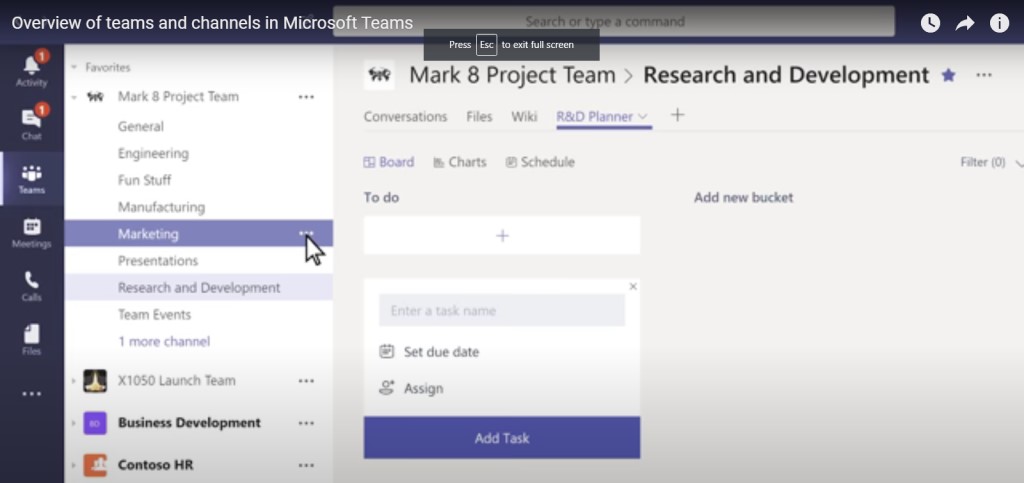
Learn how to get the most out of Microsoft Teams – Image Source: Microsoft
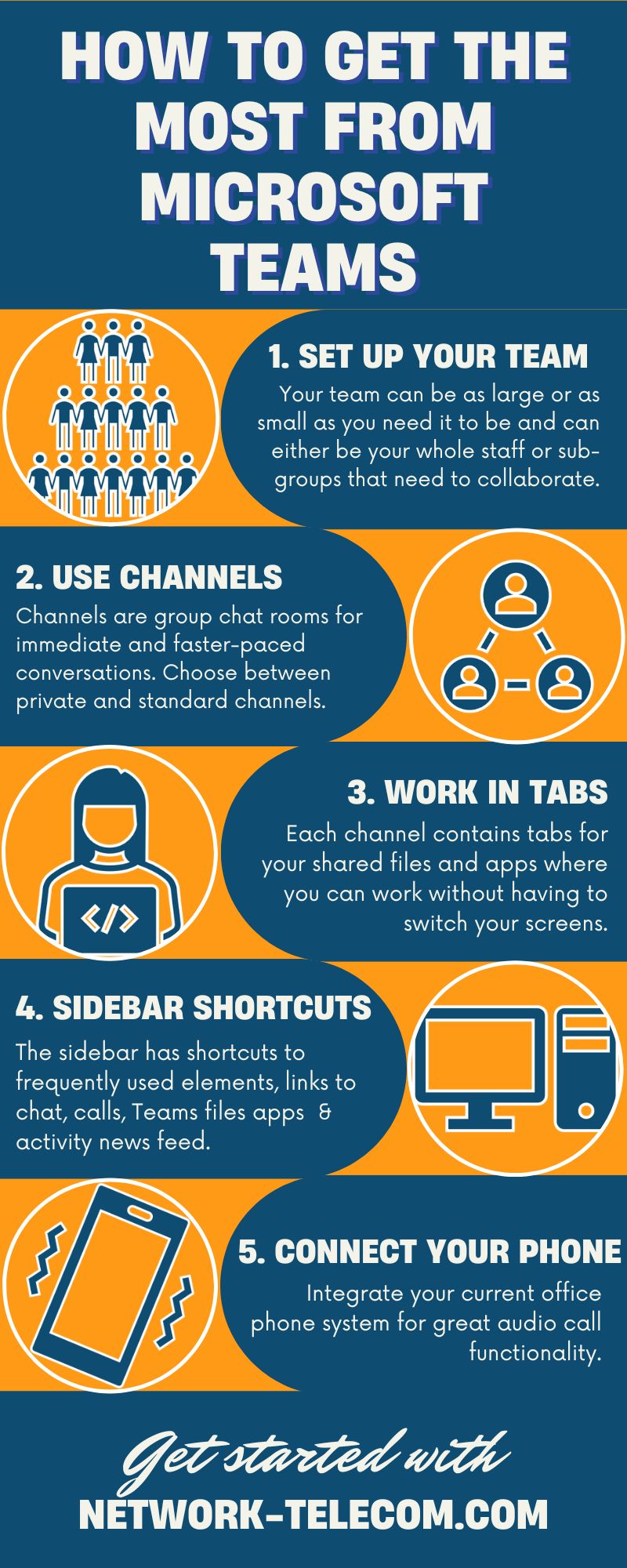
What Is Microsoft Teams?
Microsoft Teams is a central hub where you can hold workplace conversations, do collaborative teamwork, hold video chats, and share documents.
It is part of the Microsoft 365/Office 365 suite and it is designed to help increase worker productivity by providing you with a unified suite of tools. It’s like an open office space that connects workers with their apps and with each other, all in one place.
Microsoft Teams is great for small, medium and large businesses of all types. It works especially well for anyone who need to work with others on files such as:
- Freelancers
- Publishers
- Educators
- Trainers
- Remote workers
- Production companies
- Marketers and more!
It works especially well if your business uses Office 365.
Take a quick overview of MS Teams
How to Use Microsoft Teams
1. Teams:
The first thing you want to do is set up a “team” in your MS Teams app. A team is simply a group of employees within your organization that works together such as your marketing department or your sales staff. Your team can be as large or as small as you need it to be and can either be your whole staff or sub-groups that need to collaborate.
The following video will show you how to set up a team and add your team members.
Learn how to set up your team and add members
2. Channels:
Channels are where all your work will get done. Each team is divided into individual “channels” that have a clearer focus such as a project that you are working on or a specific topic.
Channels are group chat rooms that are perfect for immediate and faster-paced conversation, making them superior to email. If you need an answer right away, use a channel. You can have both private or standard channels.
You use private channels for more sensitive or confidential conversations and standard channels if you want anyone in your workspace to see what you have written and to be able to access the files that you share in that channel.
Each channel will contain tabs for your shared files and apps where you can work without having to switch your screens.
The following video will explain further the difference between channels and teams and show you have they work.
You will do all of your work in Channels
3. Sidebar:
The sidebar on the left of your MS Teams desktop app contains shortcuts to all of the elements of Teams that you use most often. You’ll also find links to Chat, Calls, Teams and Files apps as well as an Activity News Feed.
In addition, you can click on a shortcut to the Teams app store where you can find third-party software that is approved by Microsoft that you can add to your sidebar.
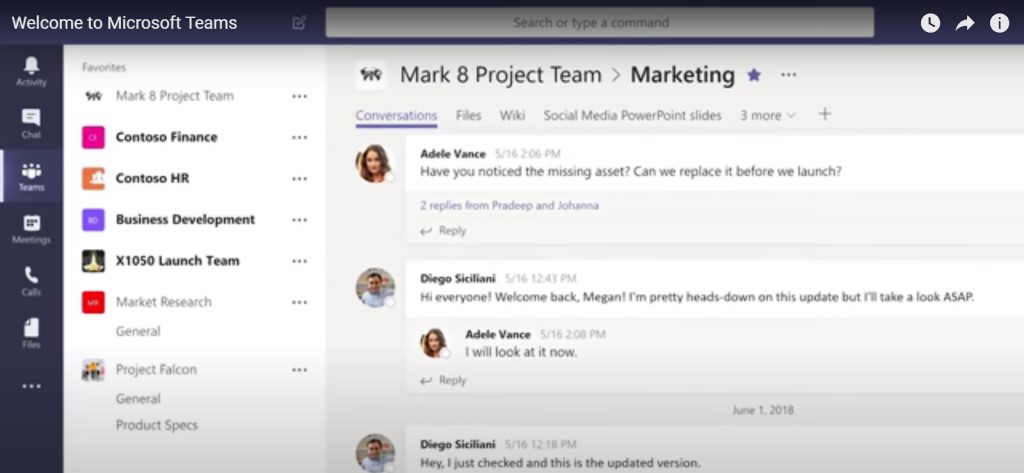
You can access your most used apps on your sidebar – Image source: Microsoft
Integrate Your Office Phone to Microsoft Teams
One of the greatest advantages of MS Teams is that you can have it integrated into your current office phone system. Your calls can be directly routed to an existing telecom provider such as Network Telecom so you can take advantage of great audio call functionality such as cloud voicemail, call queues, and audio conferencing.

Teams can integrate with your office phone system
Benefits of Microsoft Teams for Your Office Team
Time Saver:
Not having to switch your screens between apps can save each team member an estimated 15 to 25 minutes a day.
Easily Switch from Chat to Video:
MS Teams lets you quickly switch from a chat message to a video call by simply clicking a button.
Enables Work from Home:
One of the best benefits to MS Teams is its ability to let you work from home with helpful features such as:
- Video conferencing
- Screen-sharing
- Collaborating and Co-working on files
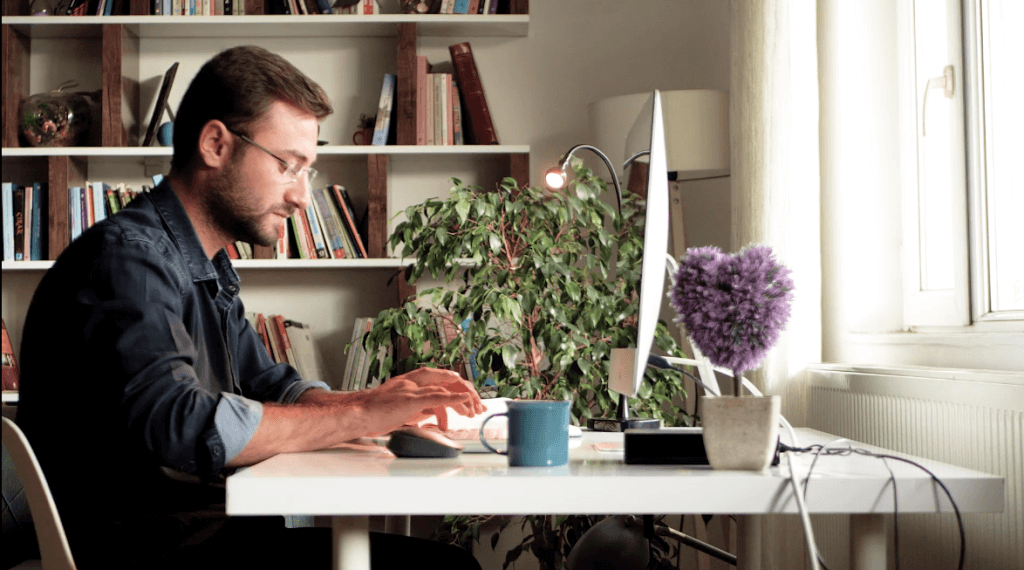
Teams helps you effectively work from home
Microsoft Teams vs Zoom and Others
Work Simultaneously:
Unlike Zoom and other similar apps, Microsoft Teams isn’t just a platform used for online video calls and chats. MS Teams also allows users to work simultaneously together on documents within the app and connects you to the entire range of Microsoft 365 tools. This is a huge advantage over its competitors.
Co-Edit:
You can co-edit files such as Excel, PowerPoint, Word, and other file types in real-time with your colleagues. These files are stored in “OneDrive”.
Easy Scheduling:
In addition, Teams grants you access to other members’ Outlook calendars so you can easily see their schedules and more effectively set up meeting times.
Together mode:
This new feature of Microsoft Teams gives you a virtual environment that is more natural to look at instead of the standard “grid” or “Brady Bunch” layout. The new look shows participants in a virtual conference room scene instead of squares and it also filters out unwanted background noises.
Take a look at the “Together Mode”
Network Telecom Can Integrate Microsoft Teams to Your Office Phone System
If you are interested in using Microsoft Teams for your business, contact Network Telecom. Network Telecom can integrate MS Teams into your office phone systems for you. If you would like to learn more, talk to one of our communication specialists today.
Choose Network Telecom for All of Your Business Phone Needs
Whatever your business telecommunications needs are, Network Telecom can help. We have been selling, installing, and servicing every type of phone system for over 40 years.
We can even help with training your employees on the features of your new phone system so that you can use it as efficiently as possible.
If your phone system is not working as it should, our trained technicians are available to help 24 hours a day, 7 days a week, 365 days a year. We carry a huge selection of parts in order to quickly solve any component issues you are experiencing. If you are having a telecommunication or networking issue, we can resolve it quickly and professionally.


In addition to our accredited and certified technical expertise, we offer:
- Consultative Sales
- Cloud Services
- Ongoing Support
- Voice Mail Systems
- System Design + Consulting
- System Admin + User Training
- PA Systems
- VoIP Specialist
- Network Cabling
“Network Telecom was wonderful to work with. Helpful and knowledgeable, their team transitioned our office to the new phone system with ease. They were also available to answer concerns and provide additional support post transition. Would definitely recommend their services. Thank you to the team at Network Telecom!”
“We just had an installation done today and it was a great experience. I am not at all tech savvy but everything was explained in a helpful and patient manner. The system seems great and we are really looking forward to running a more efficient office. Highly recommended!”
“Outstanding Service! We had a full phone system installed at a brand new facility and the experience was great. From sales to service the team followed through. The support we have received so far has been excellent. During our install the Network Telecom team even stepped in to help another company who couldn’t complete their portion of the install on time. They truly understand the big picture and will do what it takes to ensure the install is completed to keep your business up and running. 10/10”

