If you are an Avaya user and use Avaya IP Office or Avaya Cloud Office, you can easily record business calls. Here’s how.
- How to Record Business Calls with Avaya IP Office
- How to Record Business Calls with Avaya Cloud Office
- What are the Legal Guidelines for Recording Calls in Canada
If you are looking for help with your Avaya system, contact us.
Record Business Calls with Avaya
1. How to Record Business Calls with Avaya IP Office

You can record business calls manually or automatically with Avaya IP Office
You can either record your calls manually or automatically.
Manual Call Recording
SoftConsole:
If you have a SoftConsole, you have three ways that you can record calls. Do one of the following:
1. Press the ![]() small red circle button on your toolbar when you want to start recording. This button will work like a toggle. When you want to stop recording, press this button again.
small red circle button on your toolbar when you want to start recording. This button will work like a toggle. When you want to stop recording, press this button again.
2. Select Actions > Record Call on your screen to begin recording. This action will also work as a toggle so you just need to do it again to stop recording.
3. Press F5 to start recording. Press F5 a second time to end your recording.
4400 Series:
If you have one of the 4400 series IP phones with a menu key, then you can manually record business calls by doing the following:
Press ![]() Menu > Menu > Func > Recor
Menu > Menu > Func > Recor
Automatic Call Recording
Your administrator can configure your IP Office system to automatically record calls based on a number of different factors such as
- Whether the call is incoming or outgoing: choose to record only incoming or only outgoing or both
- Who the user is: choose to have certain users’s calls recorded and others not recorded
- Whether or not it is a conference call
You can also configure the system to record for certain duration. For example, the recording could last for the entire length of the call or until the user transfers the call.
General Call Recording Features

The message that the call is being recorded will be repeated every time a person joins the conference.
1. If you are recording a conference call, your call recording will continue if a person joins the conference call. The message that the call is being recorded will be repeated every time a person joins the conference.
2. If you are recording a call and you park the call or you put the call on hold, the voicemail system will automatically pause your call recording. When you continue with your call, your call recording will start again too.
3. Your call recordings will be saved in your mailbox by default. You can change the destination location to save the call recordings if you prefer.
4. A recording by an agent that is intruding on to a call will keep recording after the intruded call has ended. This helps the agent to annotate the recording.
2. How to Record Business Calls with Avaya Cloud Office
If you are using Avaya Cloud Office, you have two options to record business calls: On-Demand and Automatic call recordings.
On-Demand
If you have the On-Demand call recording feature with your Avaya Cloud Office, then you can simply start recording your call by pressing *9 (star 9).
With this feature, your administrator are able to:
- Enable and disable On-Demand call recordings
- Customize your recording announcement
- Download and listen to On-Demand call recordings
This feature is available for all Standard, Premium, and Ultimate package subscribers.
Automatic Call Recording
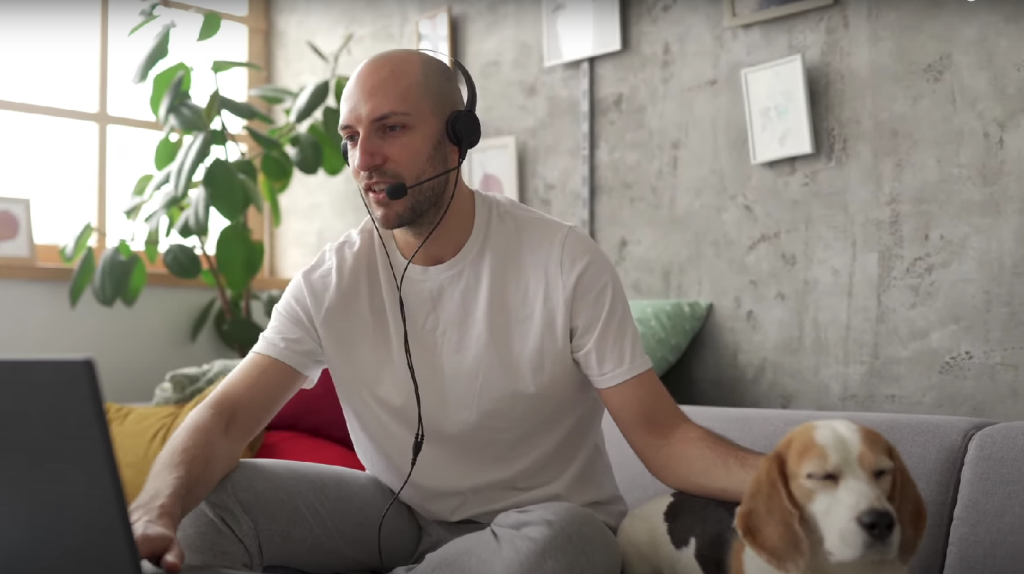
Your Administrator can enable automatic call recording for you
If you have Automatic call recording, then all of your incoming and/or outgoing calls will be recorded. This feature is disabled by default, but your Administrator can enable it. With Automatic call recording, your administrator is able to:
- Enable or disable automatic call recordings
- Enable automatic call recordings for users belonging to a particular call queue
- Set up users and groups to record
- Customize your recording announcement
- Download and listen to Automatic call recordings
This feature is available for all Premium and Ultimate package subscribers.
3. What are the Legal Guidelines for Recording Calls in Canada
Because recording telephone calls can involve collecting personal information, there are a number of rules and regulations in Canada set forth by PIPEDA (Personal Information Protection and Electronic Documents Act) that businesses must carefully follow.
PIPEDA is a Canadian law relating to data privacy that was brought into action in the year 2000 in order to govern how the private sector collects, uses, and discloses personal information during the course of personal business.
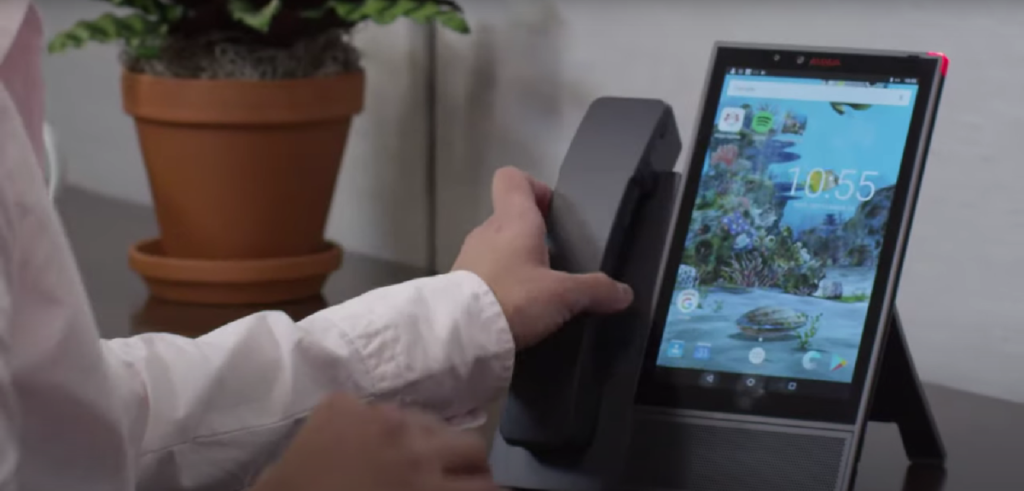
You need to follow PIPEDA guidelines when you record business calls
There are 10 fair information principles that you must have set in place in order to fully comply with PIPEDA. It is very important to follow through on all of them when you record business calls. Here is the current list of principles that you need to follow in order to stay in compliance with PIPEDA regulations.
1. Accountability: You need to comply with these 10 principles and appoint someone to be responsible for PIPEDA compliance.
2. Identifying Purposes: Your recording must be done for a specified purpose. You must inform the individual that the call may be recorded and make a reasonable effort to ensure that the individual understands the purpose of the recorded information and how it will be used.
3. Consent: Recording must only take place if you have the individual’s consent.
4. Limiting Collection: Any information collected must only be used for the purposes already specified to the individual.
5. Safeguards: You must protect personal information collected against loss, theft, or any unauthorized access, disclosure, copying, use or modification.
6. Limiting Use, Disclosure, and Retention: You can only use or disclose personal information for the identified purposes that it was collected unless someone consents otherwise.
7. Individual Access: Individuals have the right to access and challenge the accuracy of their personal information held by an organization.
8. Openness: Make sure you inform your customers in easy-to-understand terms that you have policies for managing their personal information.
9. Challenging Compliance: You need to provide your customers with simple complaint handling and investigation procedures and inform them of their avenues of recourse.
10. Accuracy: You need to keep personal information as accurate, complete and up to date as necessary.
Time to Upgrade Your Business Phone System? We Can Help.
Whatever your business telecommunications needs are, Network Telecom can help. We have been selling, installing, and servicing every type of phone system for over 40 years.
We can even help with training your employees on the features of your new phone system so that you can use it as efficiently as possible.
If your phone system is not working as it should, our trained technicians are available to help 24 hours a day, 7 days a week, 365 days a year.
We carry a huge selection of parts in order to quickly solve any component issues you are experiencing. If you are having a telecommunication or networking issue, we can resolve it quickly and professionally.

Phone: 1-866-764-7866 or 519-748-2226
Email: [email protected]

In addition to our accredited and certified technical expertise, we offer:
- Consultative Sales
- Cloud Services
- Ongoing Support
- Voice Mail Systems
- System Design + Consulting
- System Admin + User Training
- PA Systems
- VoIP Specialist
- Network Cabling
“Network Telecom was wonderful to work with. Helpful and knowledgeable, their team transitioned our office to the new phone system with ease. They were also available to answer concerns and provide additional support post transition. Would definitely recommend their services. Thank you to the team at Network Telecom!”
“We just had an installation done today and it was a great experience. I am not at all tech savvy but everything was explained in a helpful and patient manner. The system seems great and we are really looking forward to running a more efficient office. Highly recommended!”
“Outstanding Service! We had a full phone system installed at a brand new facility and the experience was great. From sales to service the team followed through. The support we have received so far has been excellent. During our install the Network Telecom team even stepped in to help another company who couldn’t complete their portion of the install on time. They truly understand the big picture and will do what it takes to ensure the install is completed to keep your business up and running. 10/10”

